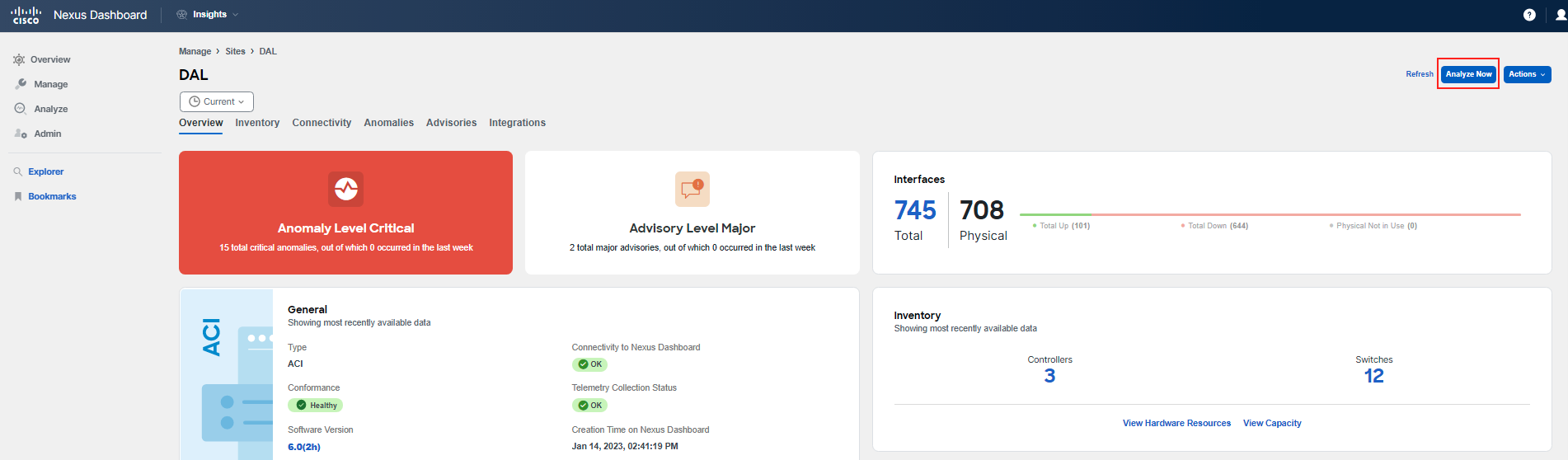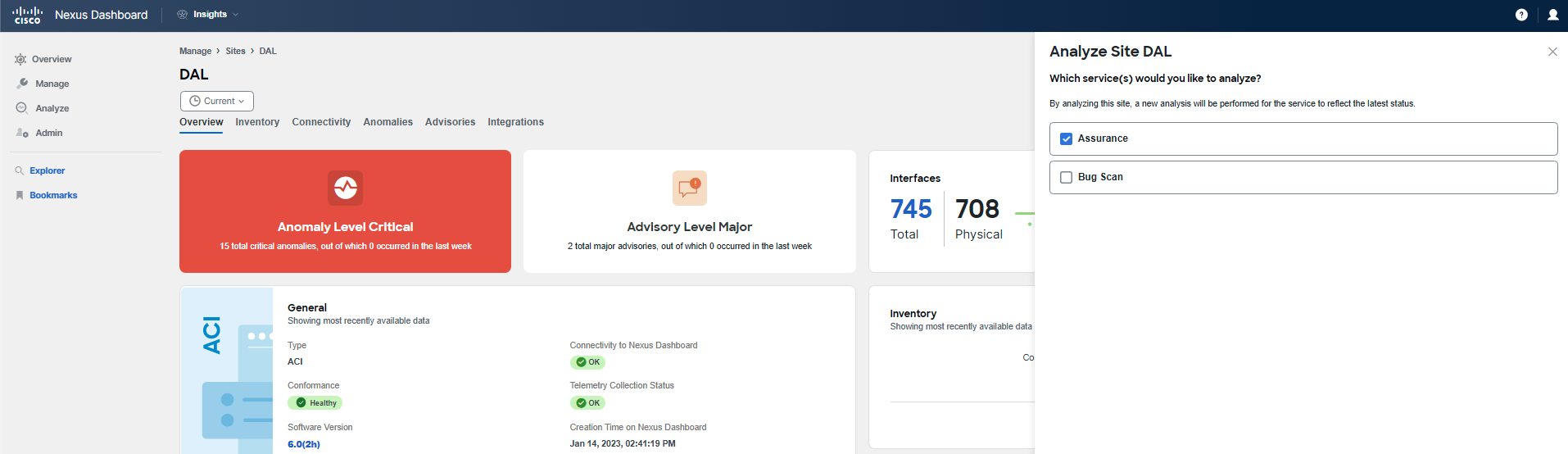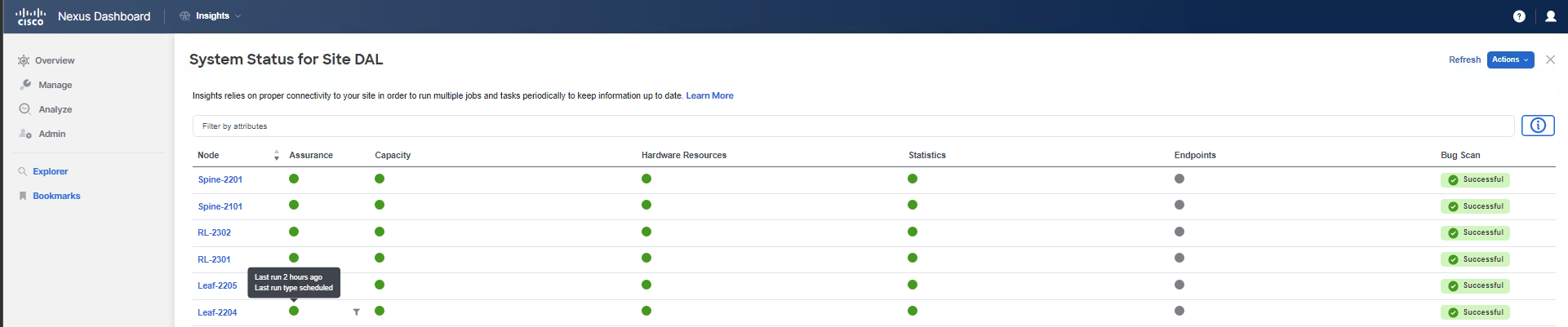How-To Guide for Assurance Analysis
How-To run Assurance Analysis
Each time there is a configuration or policy change in your network, a new Assurance Analysis or snapshot is required for Nexus Dashboard Insights to properly analyze those changes. By default, this analysis is conducted every 2 hours. However, you do have the option to initiate the collection and creation of a new snapshot manually through the user interface or via API.
In this section, you will learn about the steps you would normally take to trigger an Assurance Analysis. Please note that for the purposes of this lab, we are conducting automated and continuous Assurance Analyses to expedite the process and facilitate a smoother experience for you and other lab participants. Thus, the following instructions are for your reference only, and you should not execute these steps during the lab.
Steps to trigger Assurance Analysis:
To initiate an Assurance analysis under normal circumstances, you would:
- Navigate to the specific site by going to Manage > Sites > [your site].
- Click on Analyze now.
- Select Assurance from the options presented.
Warning
In the lab environment, a background script is set to trigger Assurance analyses continuously; therefore, please refrain from performing this action on your own. Doing so may affect the experience of other participants. In a real-world scenario, the outlined steps are how you would proceed.
Triggering this process will begin the policy/configuration collection, which typically takes a few minutes to complete.
UI would show a notification saying analysis is in progress. Once, it finishes, it notifies you about that as well. You can also check its status by going to System Status under the site details.